Extracting SMTP replies
This short tutorial will show you how to extract the automatic SMTP replies.
Replies are generated by SMTP servers in response to communications from senders and relay servers and can be used to find out what happened to email messages sent from Splio. Remember that SMTP replies can only be extracted for campaigns that have already been sent, and therefore the replies have been collected.
Procedure
Step 1
To begin, go to Campaigns and find the email campaign for which you wish to extract the SMTP replies.
Click on the campaign or the action you want to extract the replies from.
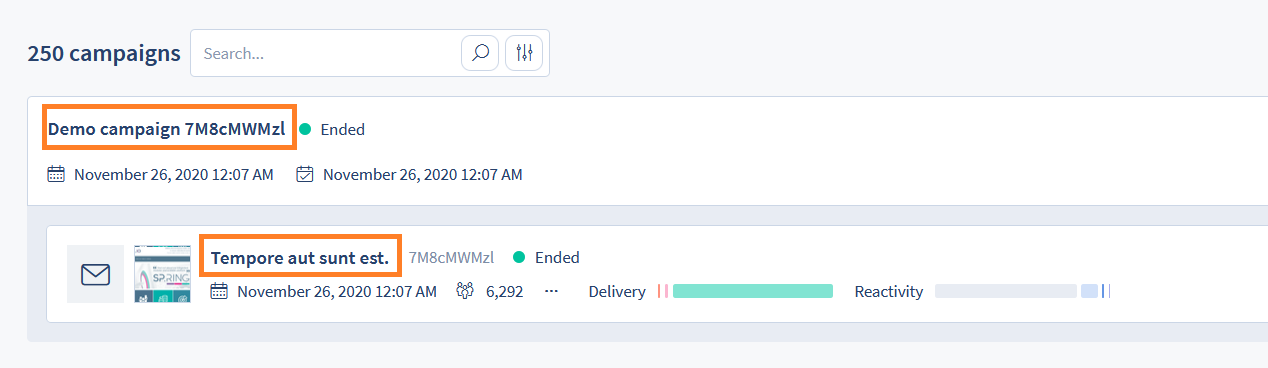
Step 2
The campaign opens, showing the basic statistics and a preview.
Click "Extract recipients" at the top of the screen on the right, as shown in the image below:
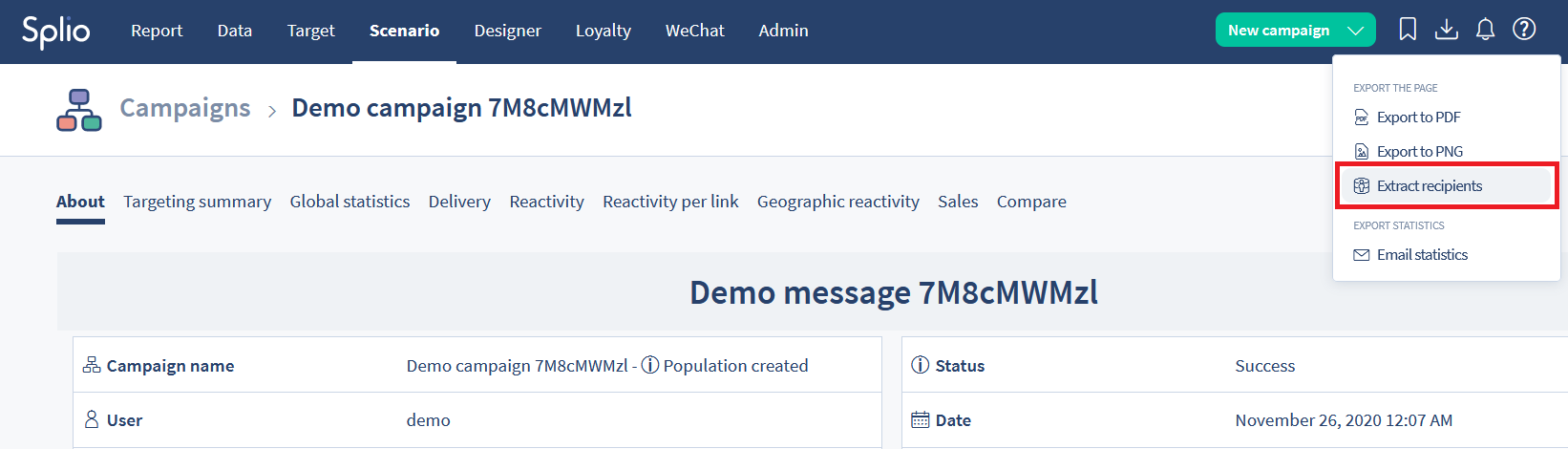
Step 3
The "Extract recipients" dialog now replaces the display.
Click the wide "Add criteria" button to open the rules and filters dialog and define the criteria of the export.
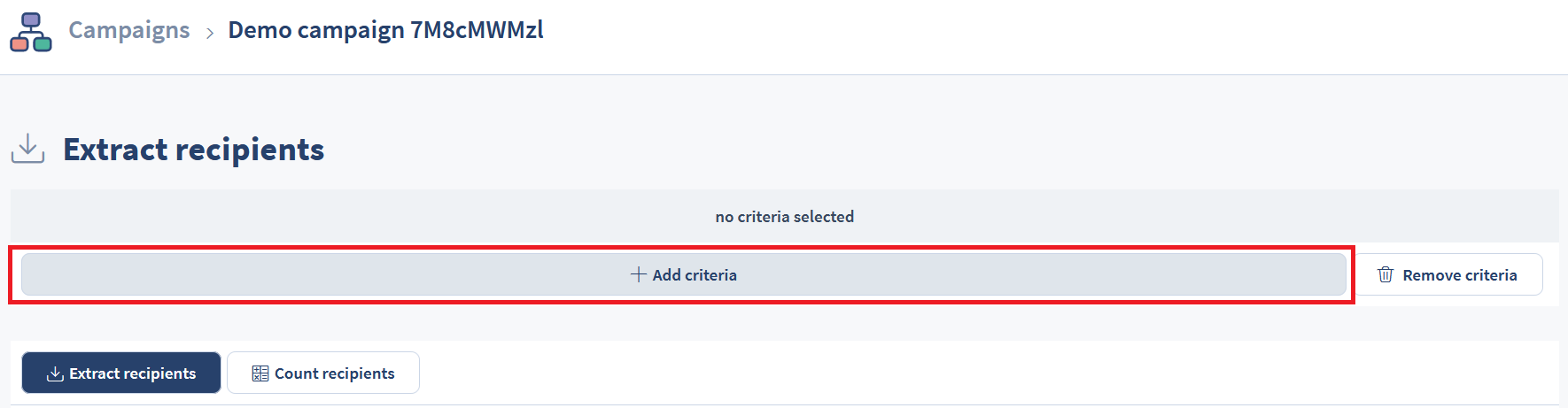
Step 4
Go to the Filter by status card and select the statuses you are going to use in your diagnostic. The soft bounce and hard bounce values will probably be the most useful, but you may wish to extract delivered or queued mails as well.
Confirm your choice by clicking the green Select button.
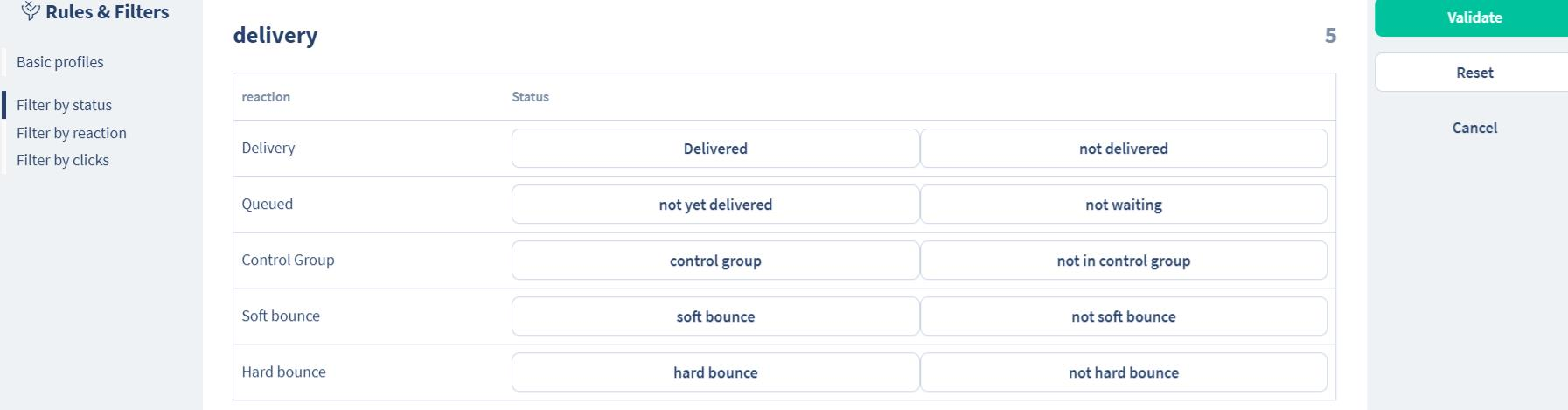
Step 5
Select the fields you want to have in your export and the file format.
As a matter of convenience, we recommend clicking
noneto de-select all fields (all are selected by default) and then select the fields you need, for example,SMTP reply.
The default file format is a UTF-8 text file (without BOM), but you can select UTF-16-formatted CSV as well (useful when working with Chinese script, for instance). You can also view the export in your browser (recommended only for very small files), or save the extracted recipients as a group to be used in future campaigns.
Download your file by clicking the green "Download" button on the left.
Ready!
Your file has been extracted and downloaded, you can continue your analysis using it.
Updated 4 months ago
