GTM - Tags - Page View Events
This Tag handles the following events
- Page Views
- Product Views
- Thank You Page Views
Custom contexts will help distinguish between those 3 events. See GTM - DataLayer page for more info
Steps
-
Create a new tag with the name
Splio PageView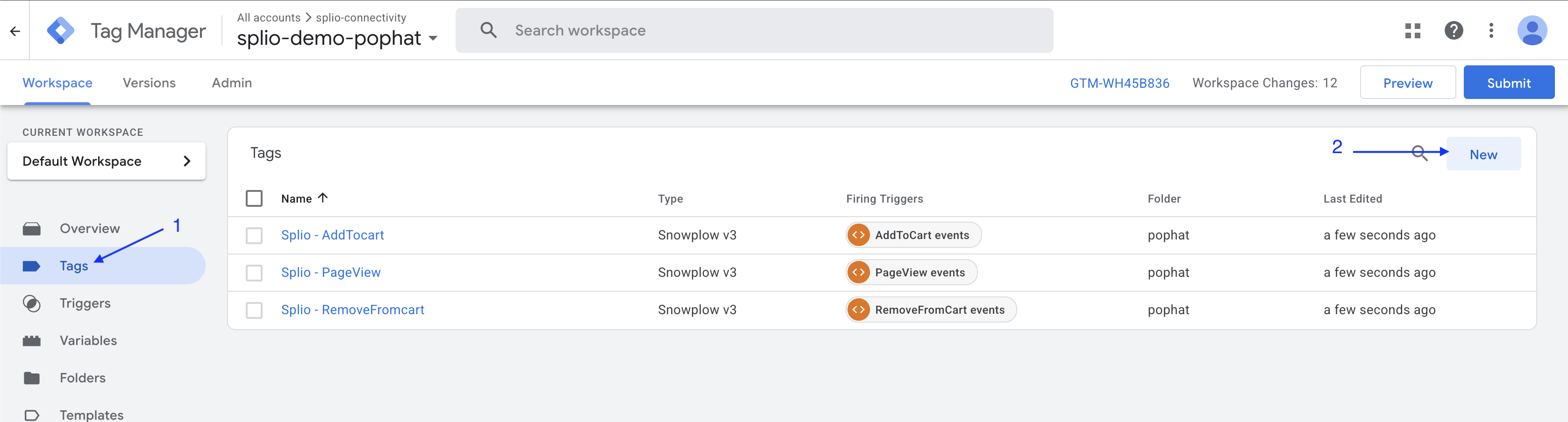
-
In Tag Configuration, choose Snowplow v3
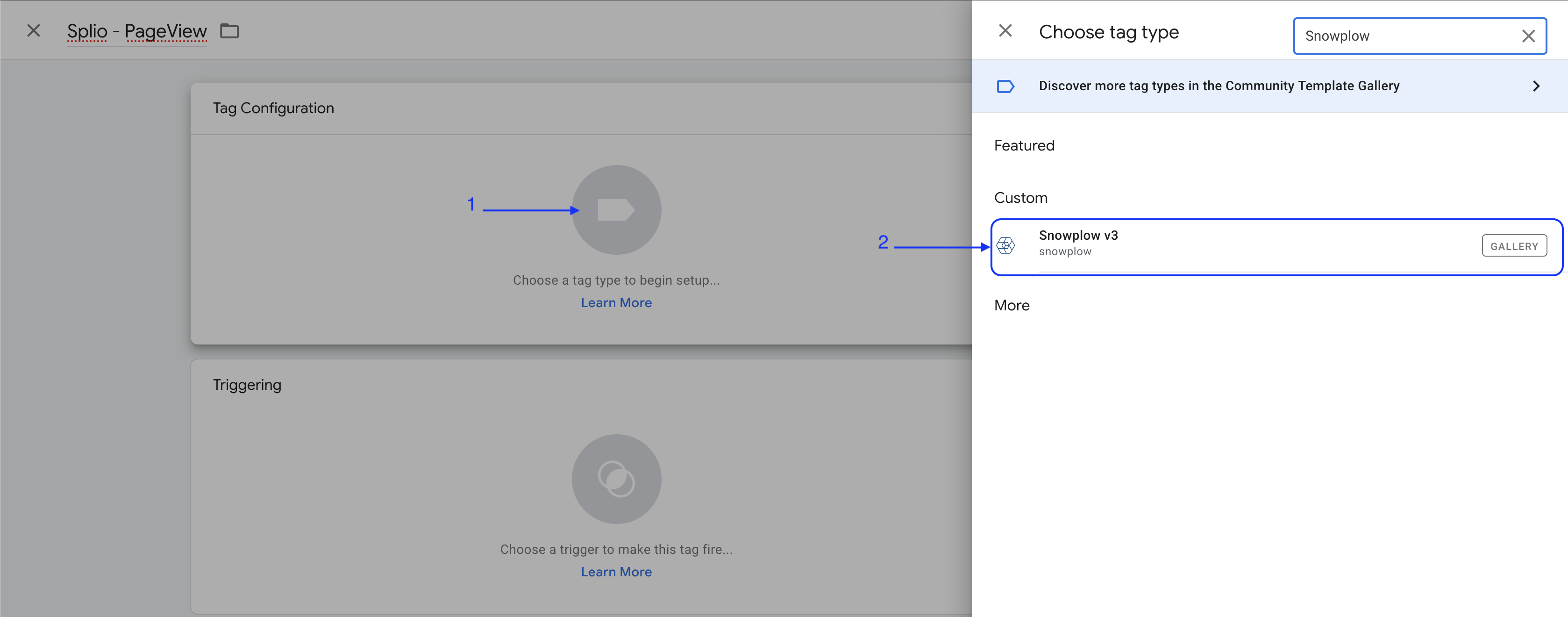
If not available, you'll need to
- Click on the Discover more tag types in the Community Template Gallery banner at the top of the side panel. (1)
- Select
Snowplow v3(2) - Click on
Add To Workspace(3) - Confirm permissions (4)
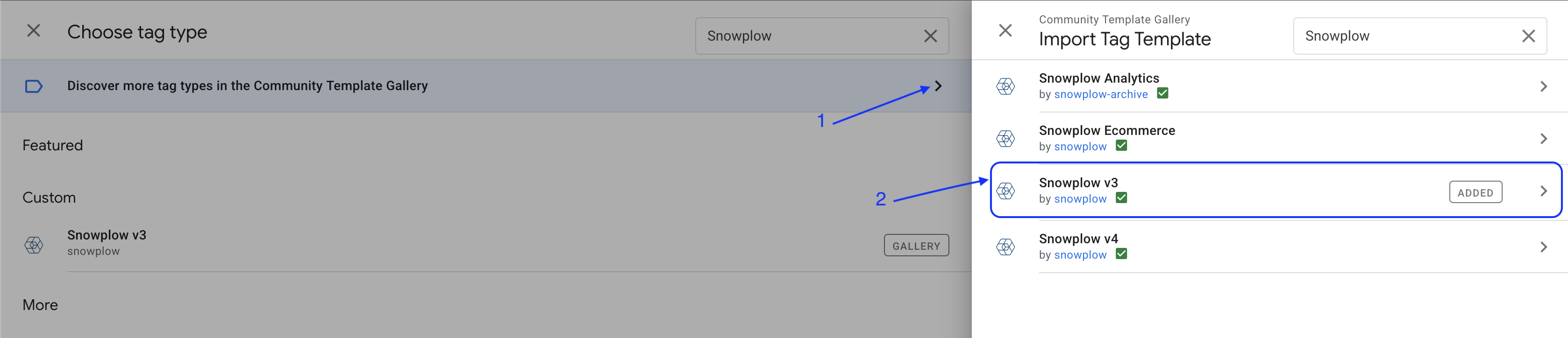

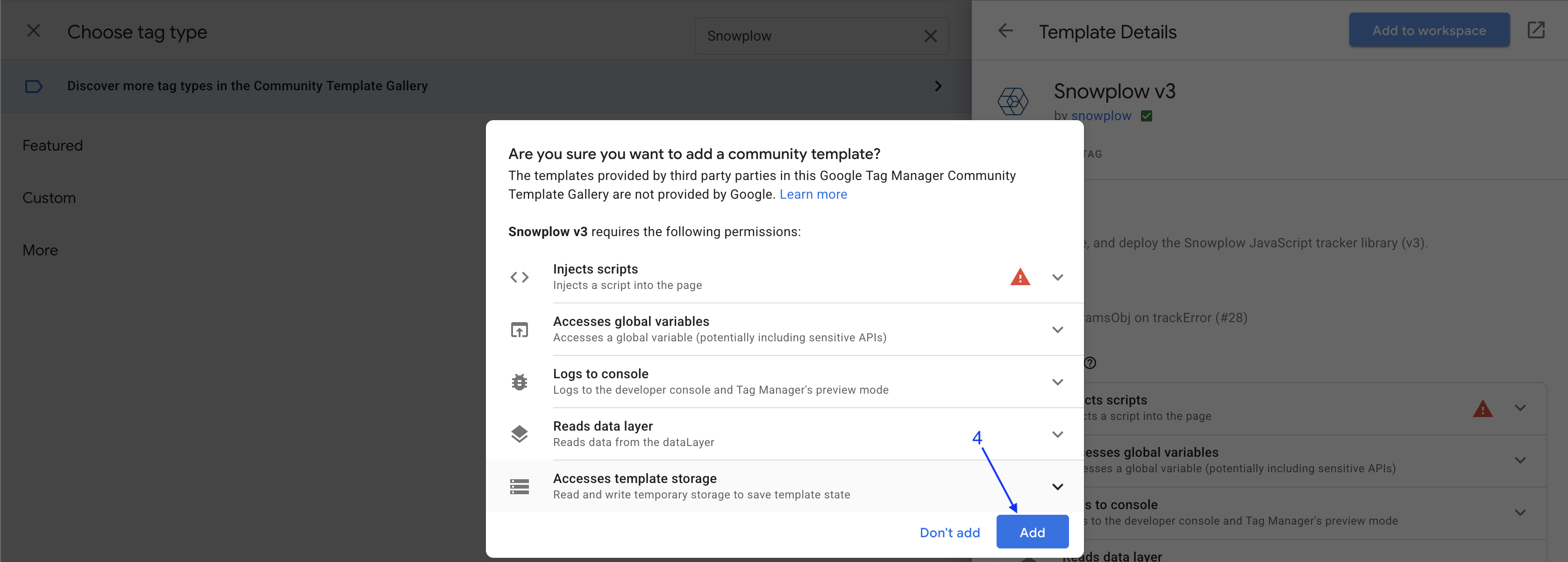
-
Choose Tag Type
Page View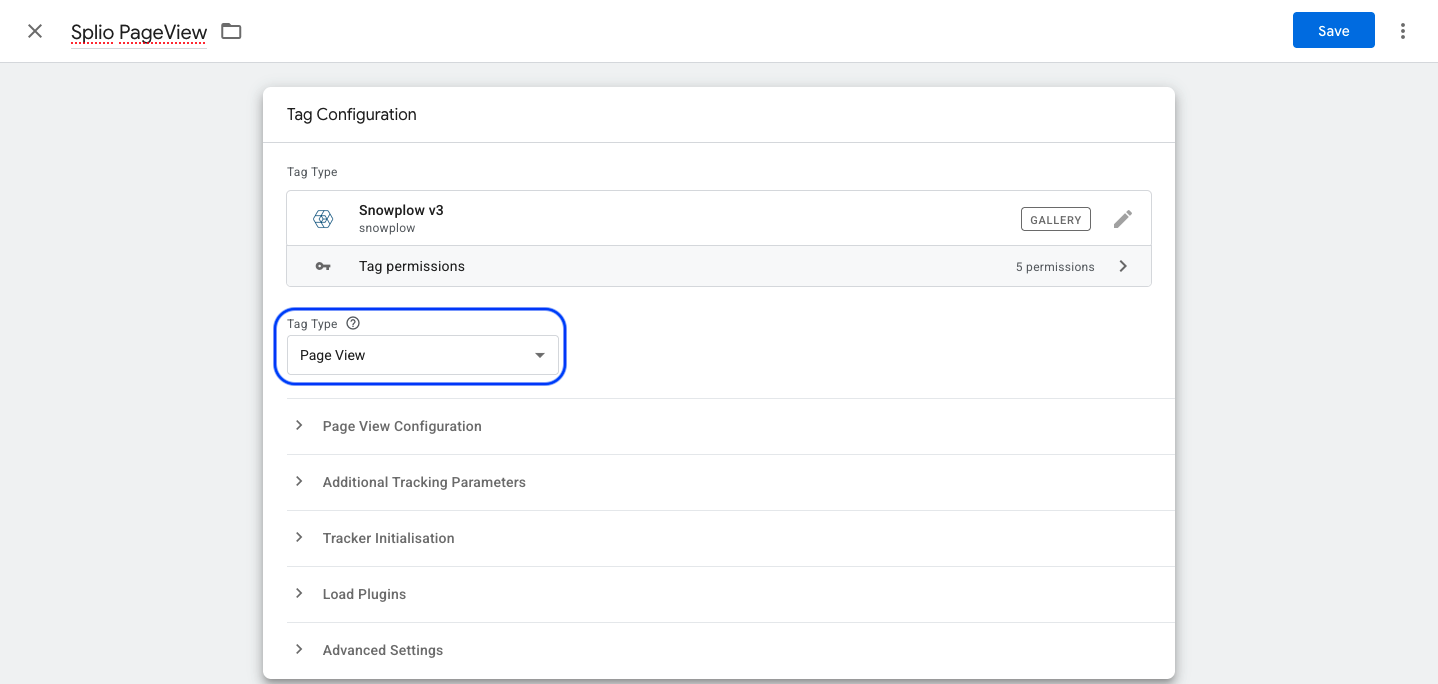
-
In
Tracker Initialisationsection, choose the Snowplow Settings variable previously defined ({{Default SP Settings}})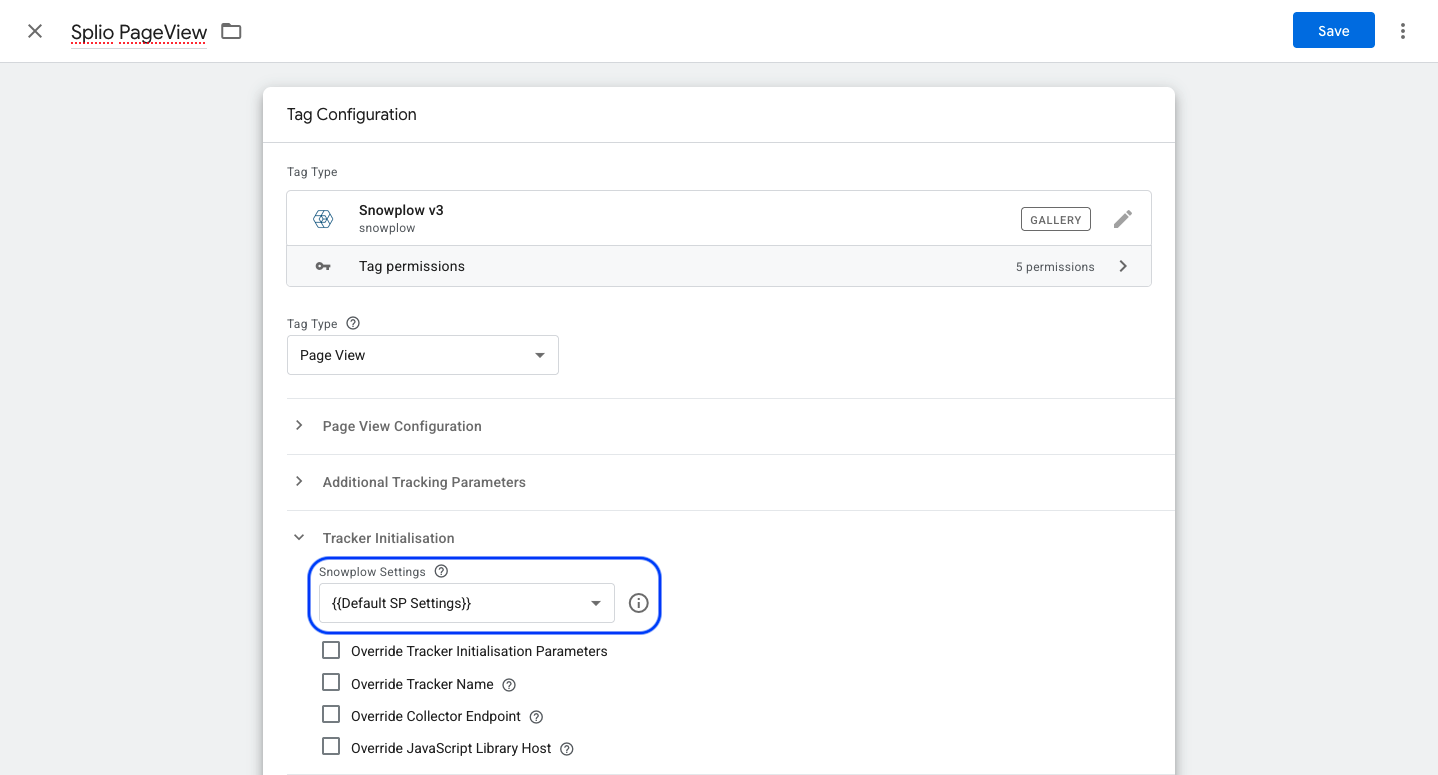
-
In the
Additional Tracking Parameterssection, you'll need to add the followingCustom Context Entities:Parameter Purpose {{SP Context - Identified Product}}Used by the Splio Collector to detect the Product View {{SP Context - Identified User}}Context used to identified authenticated users {{SP Context - Thank you page}}:Used by the Splio Collector to detect the navigation to a purchase confirmation page 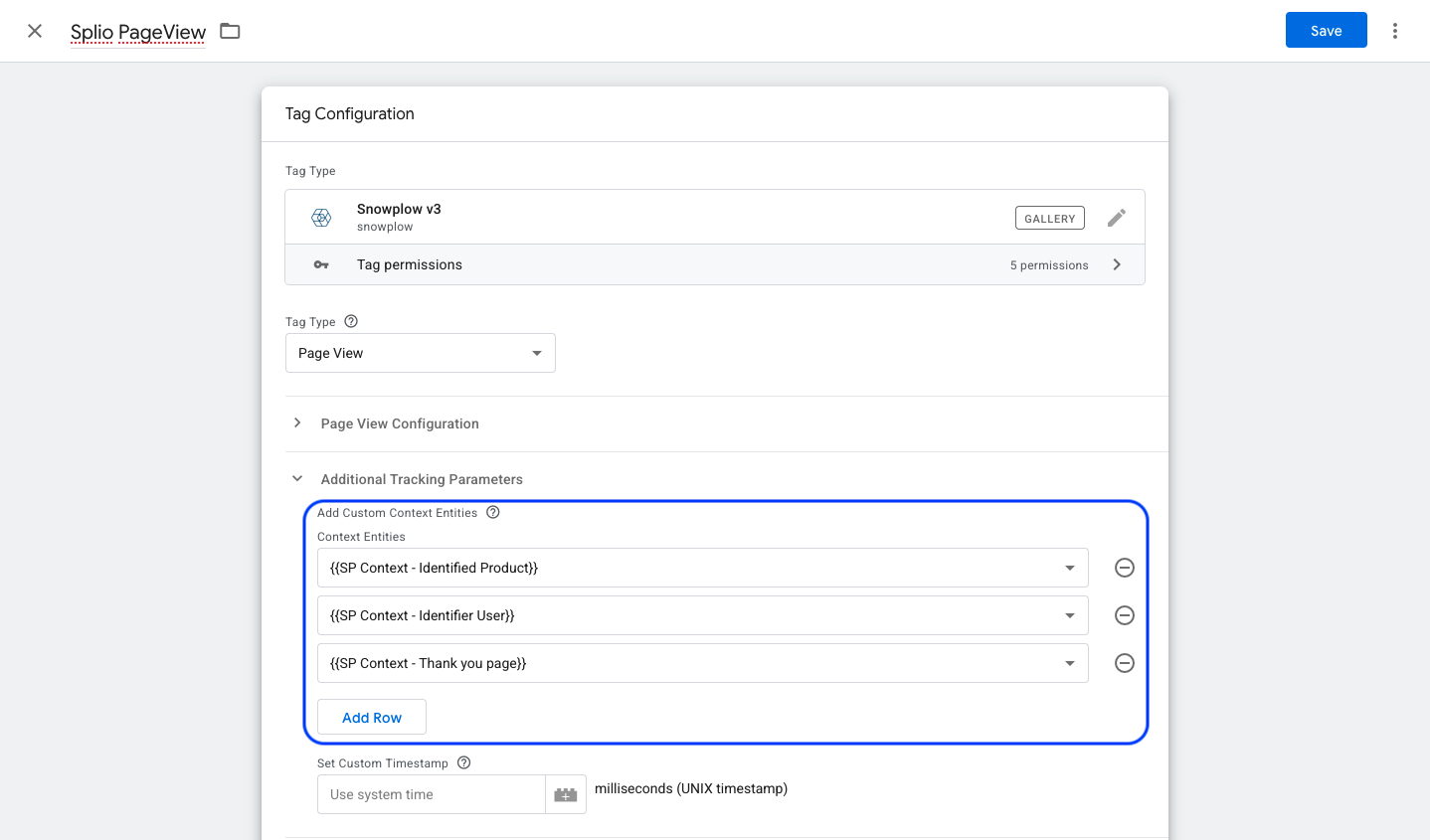
-
Then click on
Choose a trigger to make this tag fire...and choose the correct trigger depending on your e-commerce site.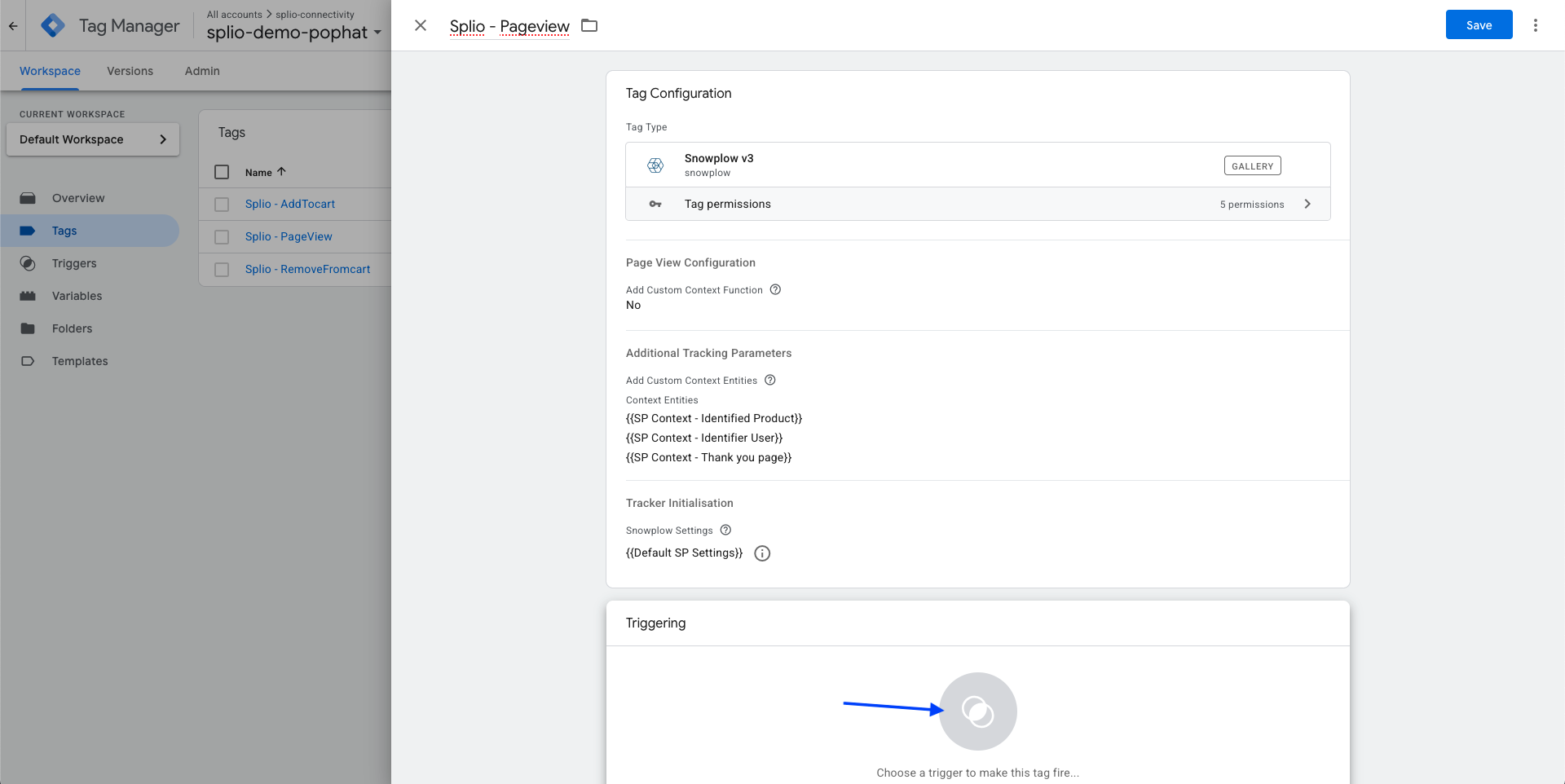
For more information/help regarding trigger setup, please refer to the dedicated page GTM - Triggers
The trigger should be fired only if a consent initialization trigger has been setup and enabled with end user consent.
Updated 2 months ago
