GTM - Tags - Cart Events
This page describe how to setup a
AddToCarttag.The exact same process can be followed to setup the
RemoveFromCarttag. The only settings that will change are
- The Tag name
- The Cart Tracking Type
- The Trigger
The Splio CDP platform only supports the standard Snowplow “Cart Tracking > Add To Cart event”. If you are already using Google Analytic, the GA “enhanced ecommerce > Add to cart” event is not supported but it is still possible to use the
ecommercevariable subset from Google Analytics in the Snowplow tag definition
Steps
-
Create a new tag with the name
Splio AddToCart(orSplio RemoveFromcart)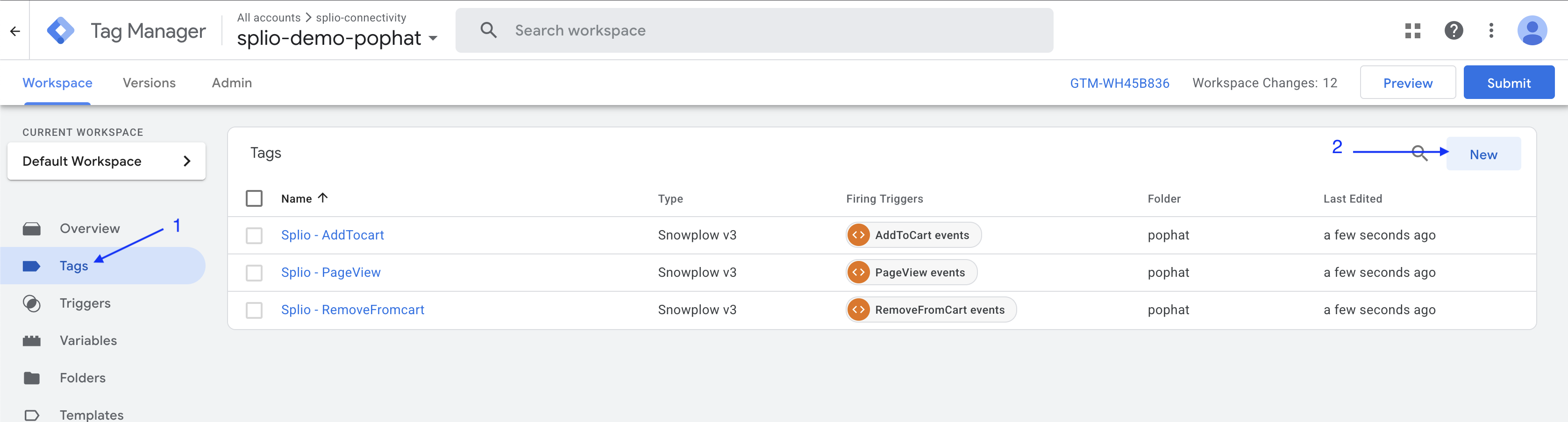
-
In Tag Configuration, choose Snowplow v3
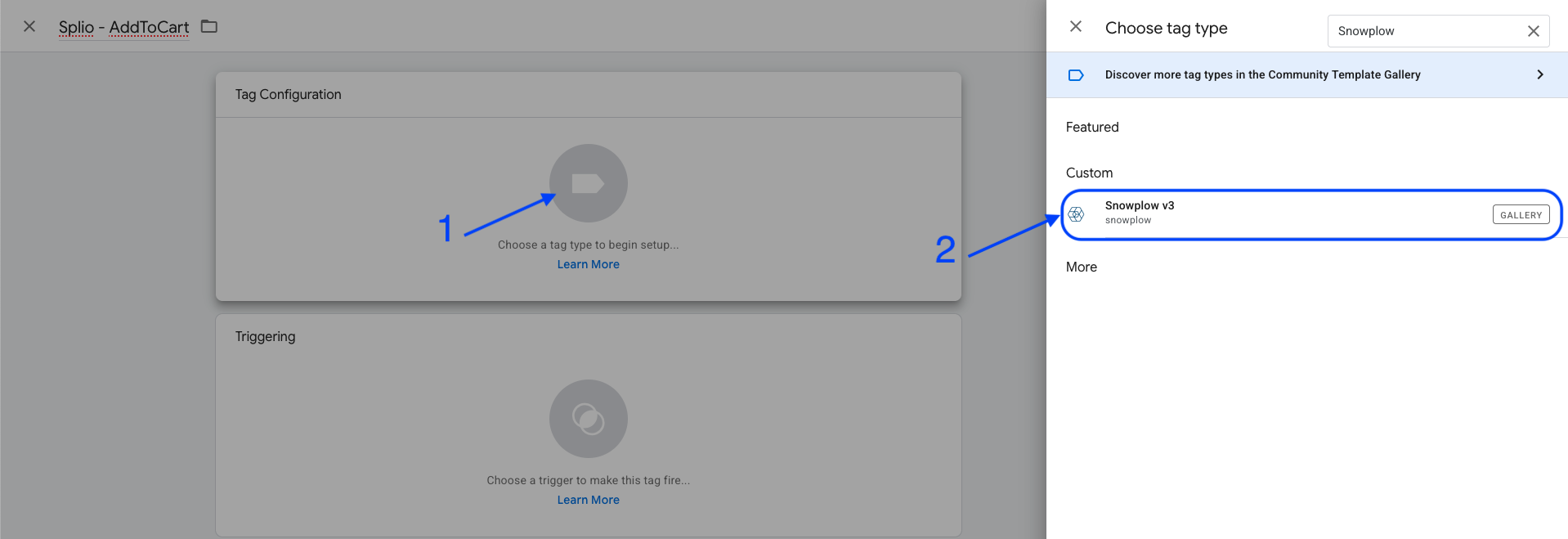
If not available, you'll need to
- Click on the Discover more tag types in the Community Template Gallery banner at the top of the side panel. (1)
- Select Snowplow v3 (2)
- Click on Add To Workspace (3)
- Confirm permissions (4)
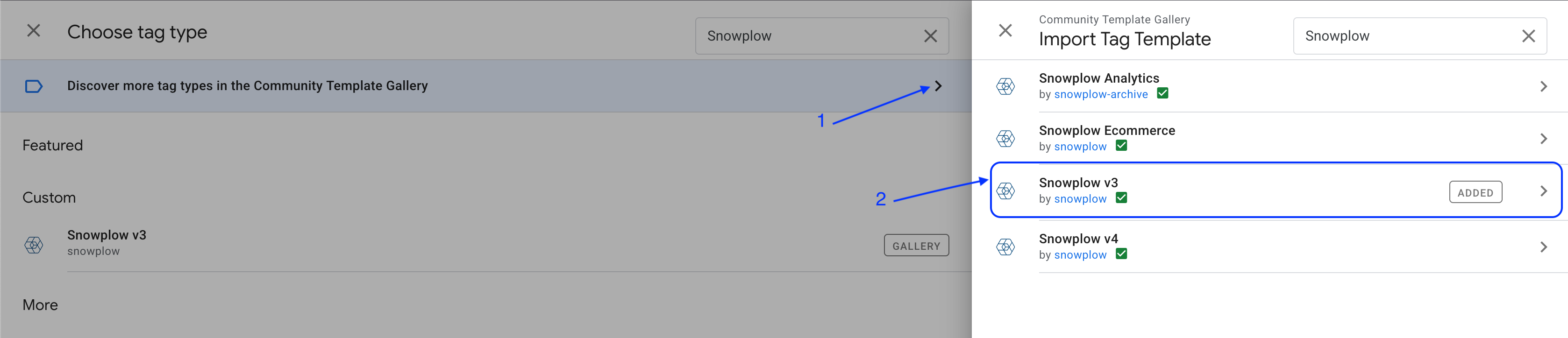

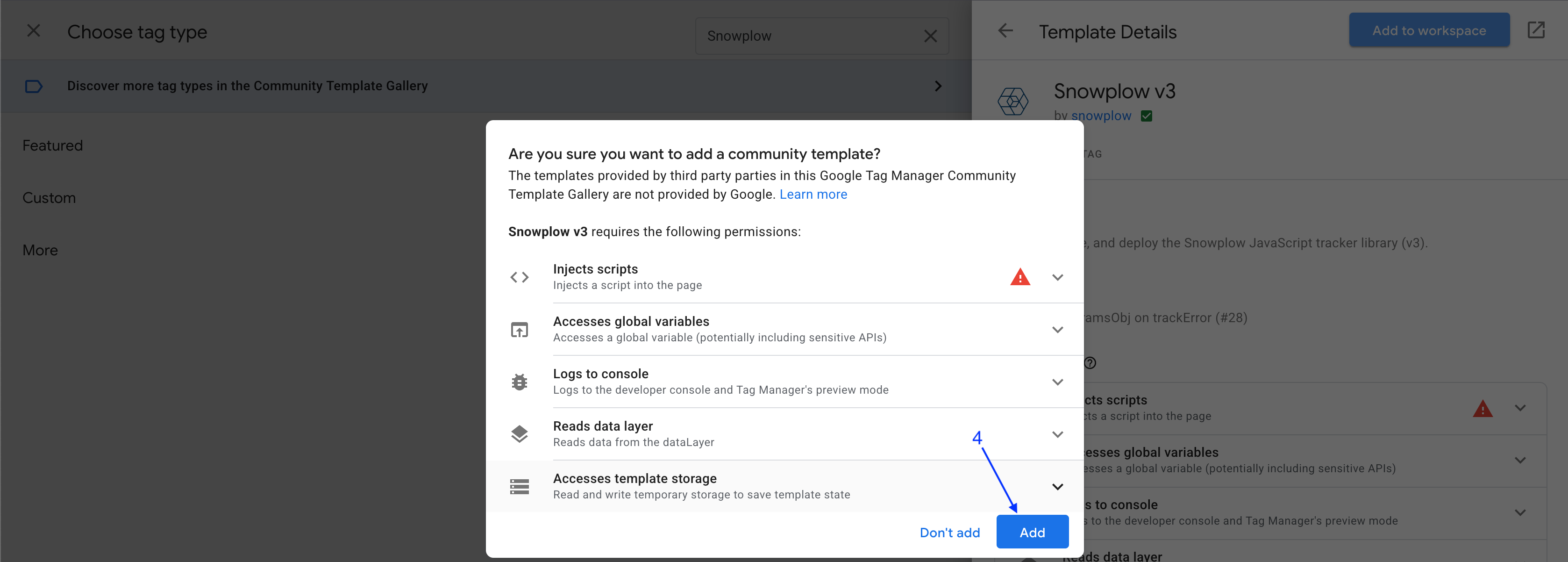
-
Choose Tag Type
Cart Trackingand the Cart Tracking TypeAdd To cart(orRemove From Cart)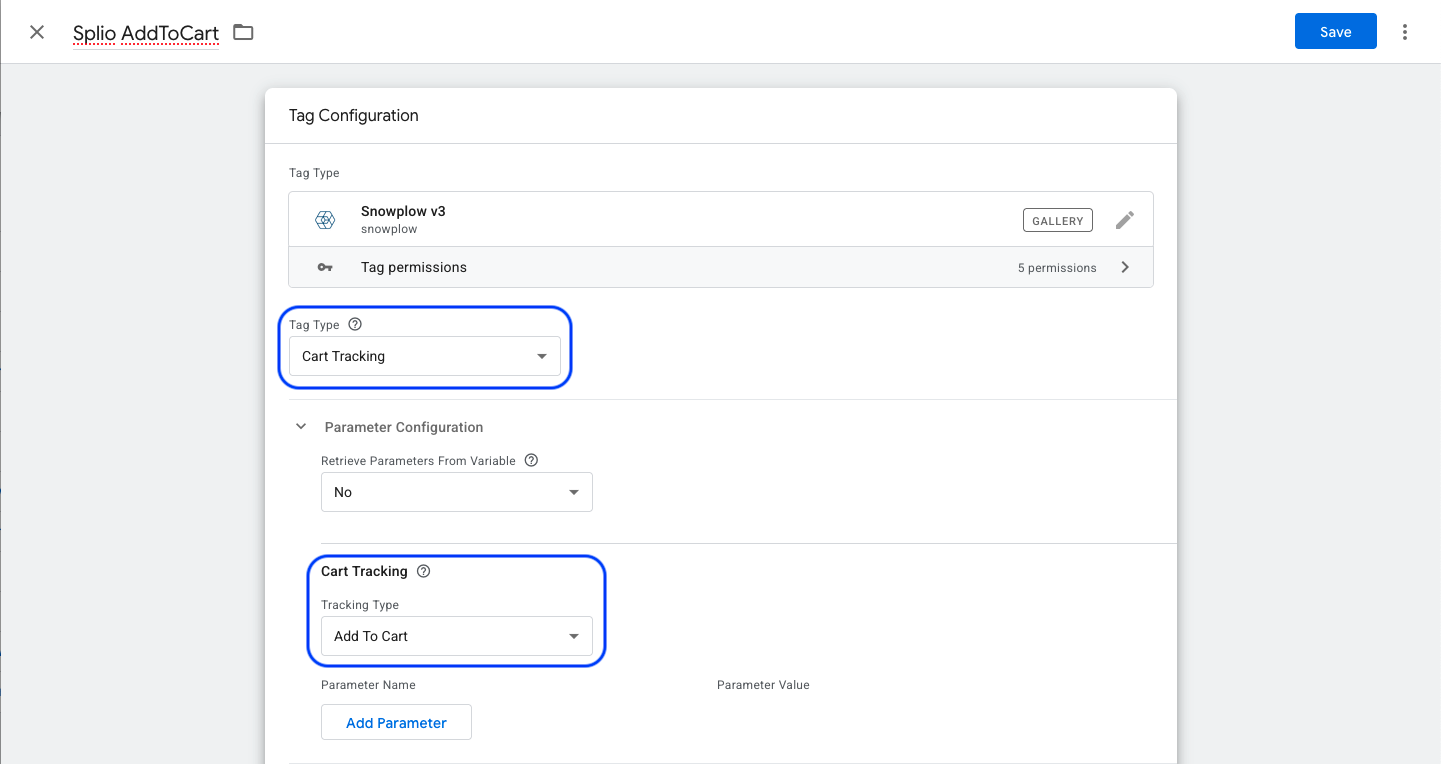
-
Change the setting
Retrieve Paramaters From Variableand set it to{{JS - ProducInCart}}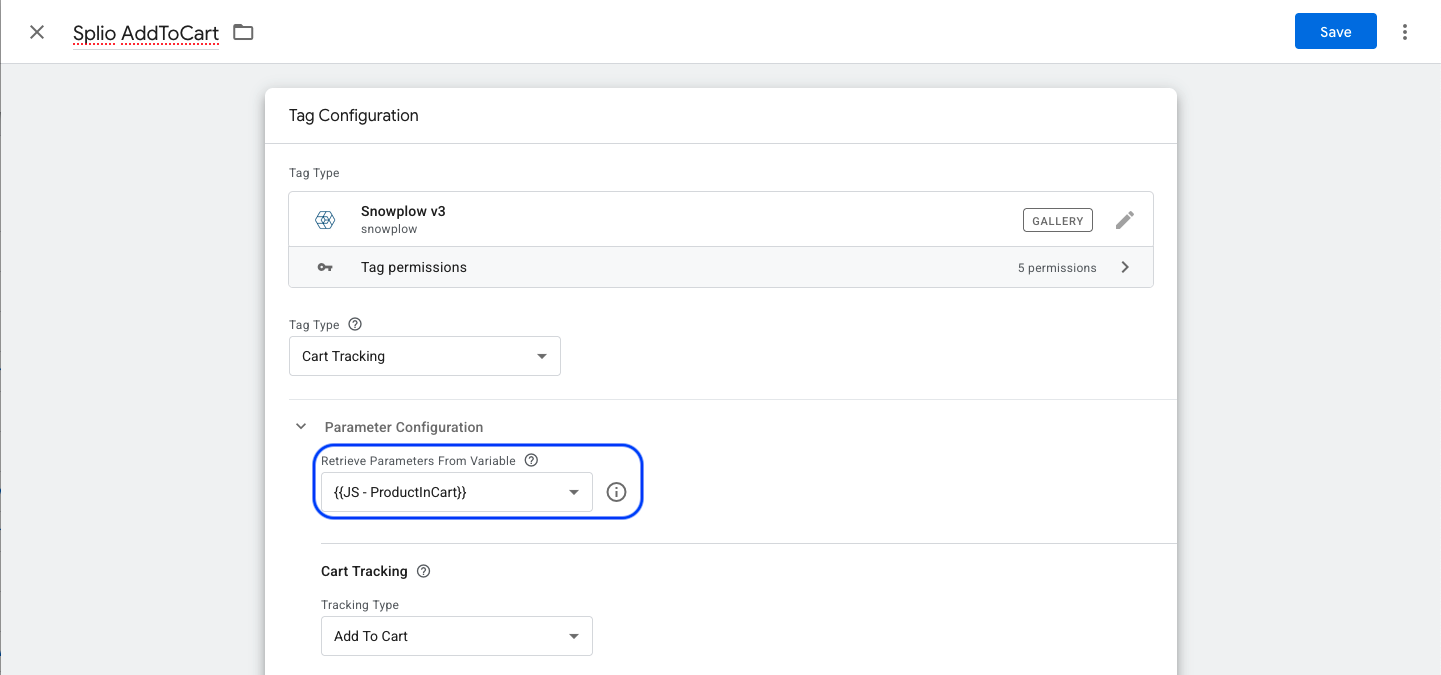
-
In
Tracker Initialisationsection, choose the Snowplow Settings variable previously defined ({{Default SP Settings}})
-
In the
Additional Tracking Parameterssection, you'll need to add{{SP Context - Identified User}}context to theCustom Context Entities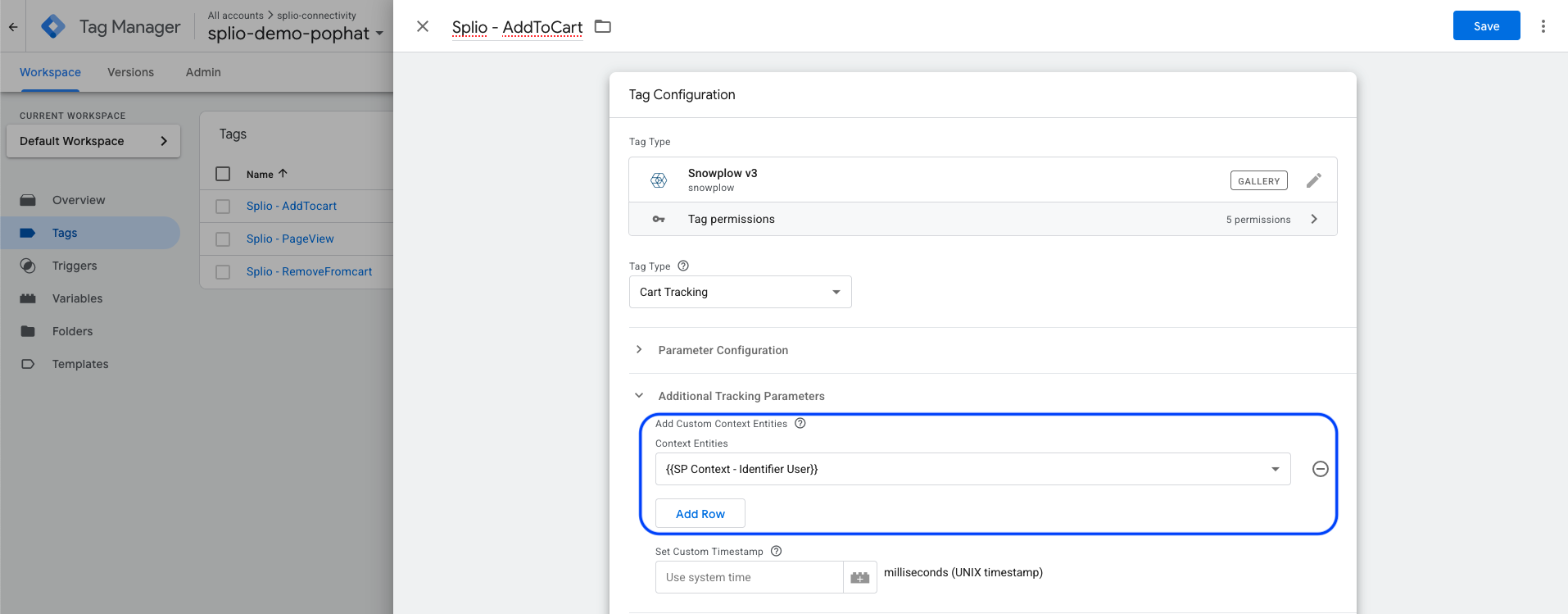
-
Then click on
Choose a trigger to make this tag fire...and choose the correct trigger depending on your e-commerce site.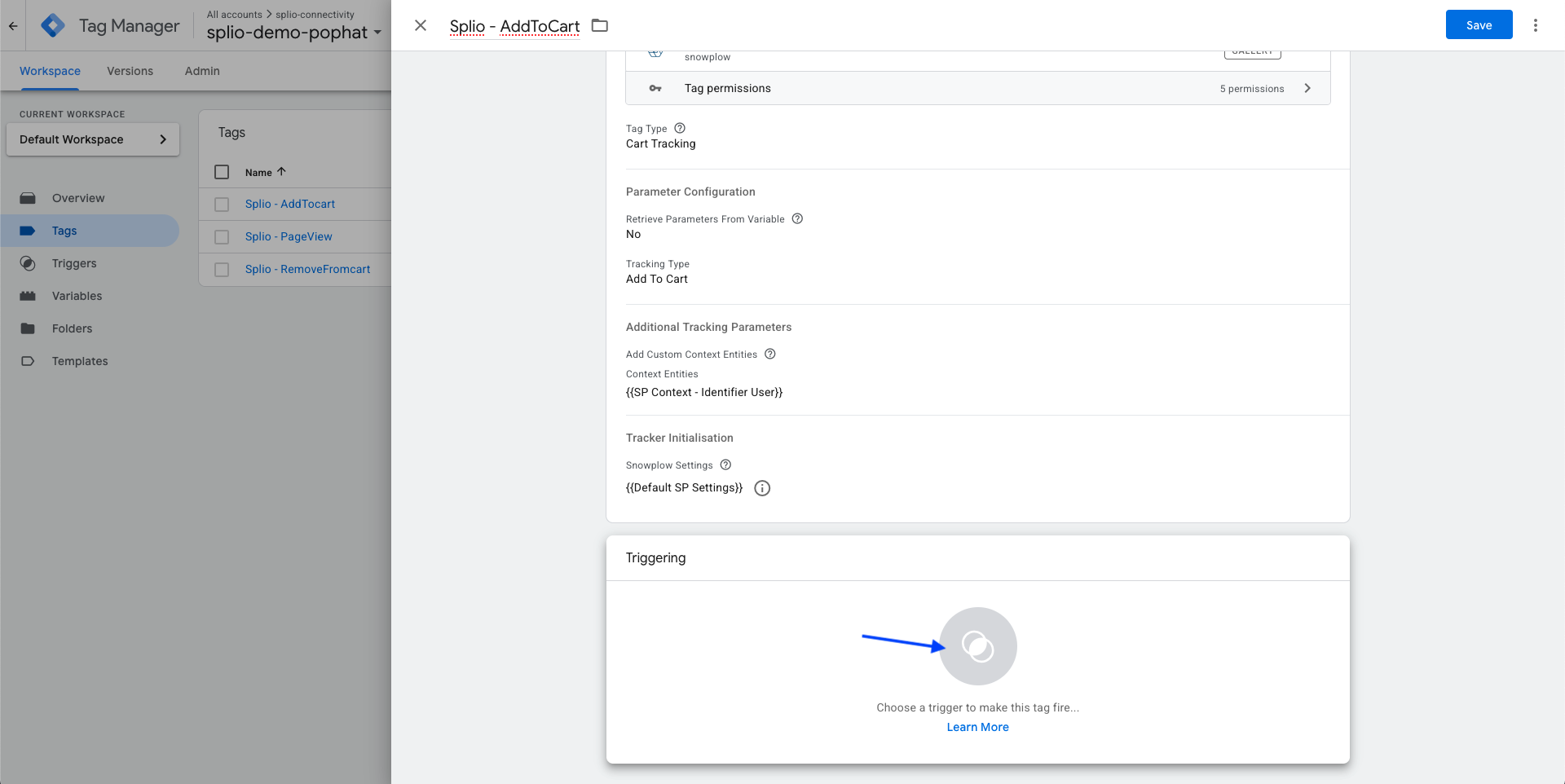
For more information/help regarding trigger setup, please refer to the dedicated page GTM - Triggers
The trigger should be fired only if a consent initialization trigger has been setup and enabled with end user consent.
Updated 2 months ago
