Shopify - Connector Setup
1. Connect your Shopify app from the store
- Connect your Shopify store to Splio directly through the Connection Hub.
- You will be redirected to the Shopify App Store where you will provide all the authorisations to the Splio Shopify App.
- In settings, select the data scopes you need to synchornise. Please don't forget to apply the metafields for contacts and product if needed.
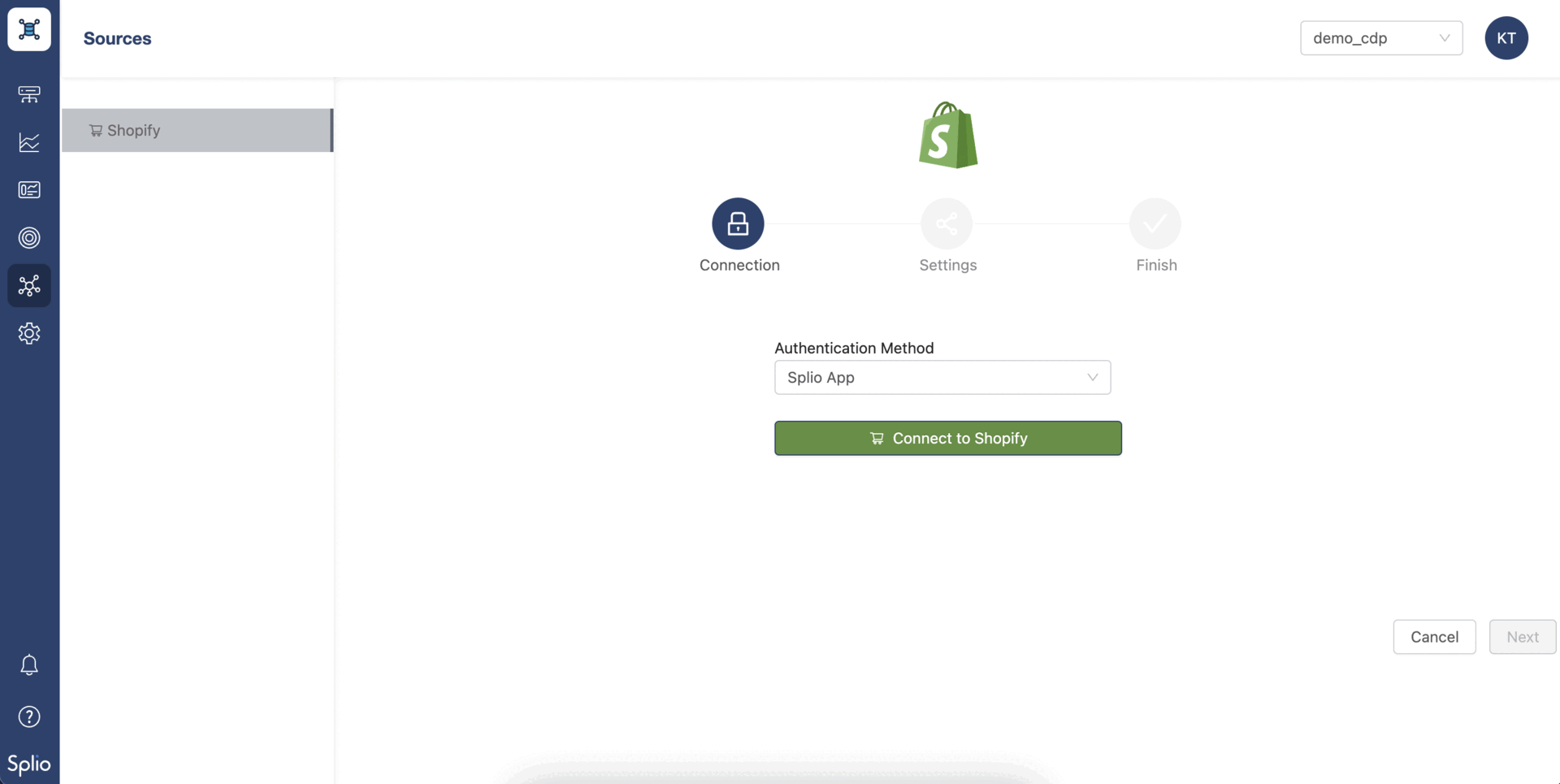
You can add additional ones later during your project setup, but we recommend you to anticipate the required data you need. To do so, just select your existing connection and update the scopes on the Settings step.
2. Synchronize data to Splio
When synchronizing data between Shopify and Splio, there are two options: manual synchronization and automated recurring synchronization.
Manual sync is used for a one-time synchronization of historical data or data catch-up after a mapping change, followed and is managed by Splio. After data validation step and first initialization, a recurring schedule is setup to automate all future data updates.
2.1 Initialization
Initialization are launched automatically at the app setup and will synchronize by default the last 48 hours of your Shopify Store history to let you validate the data schema with your Splio contact. After validation initialization is launched to sync data with oldest events history by default.
Please note that the first initialisation might take up to few hours.
Shopify contacts without an email address on file will be excluded from synchronization to Splio. These contacts can be synchronized during the next synchronization after the profile email address has been added in Shopify.
If you are migrating from an e-commerce solution to Shopify while using Splio, we recommend you to launch the first initialization after you backfill the data to your Shopify store.
2.2 Synchronisation of customer consent data
As explained in our introduction, synchronisation in a one way and we do not post any back to Shopify customers. As Splio is considered the primary "source of truth" for list subscriptions and blacklists, Splio's lists subscriptions will only be updated in case of a newer value in Shopify based on the consent_updated_at.
| Contact existing in Splio | Consent existing in Splio | Subscribe status in Shopify | Consent status after sync |
|---|---|---|---|
| No | N/A | Yes | Added to the list |
| No | N/A | No | Not added to the list (email and sms) |
| Yes | No | Yes | Will be added to the lists |
| Yes | No | No | No lists are removed |
| Yes | Yes (newly subsribed) | Yes | No list are removed |
| Yes | Yes (old subscription) | Yes | Will be added to the lists |
| Yes | Yes (old subscription) | No | List are removed |
By default all the contacts will be subscribed to the transactional list. If you wish for a different behaviour, please reach out to your contact at Splio.
3. Setup your data mapping
3.1 Unique contact key
Splio Shopify connector is built to handle multiple sources architecture patterns. Please read this article on how to choose your contact unique key in case of a multi-source setup. Most common use cases are:
- If you have multiple sources please read this article on how to chose your unique key to understand the main concepts of contact data management.
- If Shopify in the only source of data to Splio: by default we recommend to use the shp_id as the unique key of your universe.
2.2 Deduplication and Identifier Lookup
The Splio Connector has an identifier lookup (ID Lookup) built-in. This requires a specific setup by your contact at Splio. We describe below the default behaviour:
- Deduplication: a search on the email to avoid creating duplicates. Search on email and phone can be done on demand.
- Lookup: search key specified to link a Shopify Customer and Splio contact or product key.
2.3 Default Mapping
A default mapping is applied for all the scopes supported by the connector. Full details can be found here.
To avoid any desynchronization between Shopify and Splio, make sure to never update Splio data synchronized from Shopify. And never delete Shopify data that is needed in Splio. The setup process will create a field for each Shopify data field that is not synched to a system field. Those custom fields are prefixed with
shp_. Never delete or rename such a custom field to avoid breaking the data synchronization process.
2.4 How to add metafields
During the setup phase you will be able to add all the metafields needed in your Marketing Automation.
Some common marketing data are not is the default Shopify data mapping. As such we recommend you to add them into your metafields. Typical data useful for your marketing automation are :
- date of birth
- gender
- civility
- language
You can find the definition of your metafields in your Shopify Admin > Settings > Custom Data.

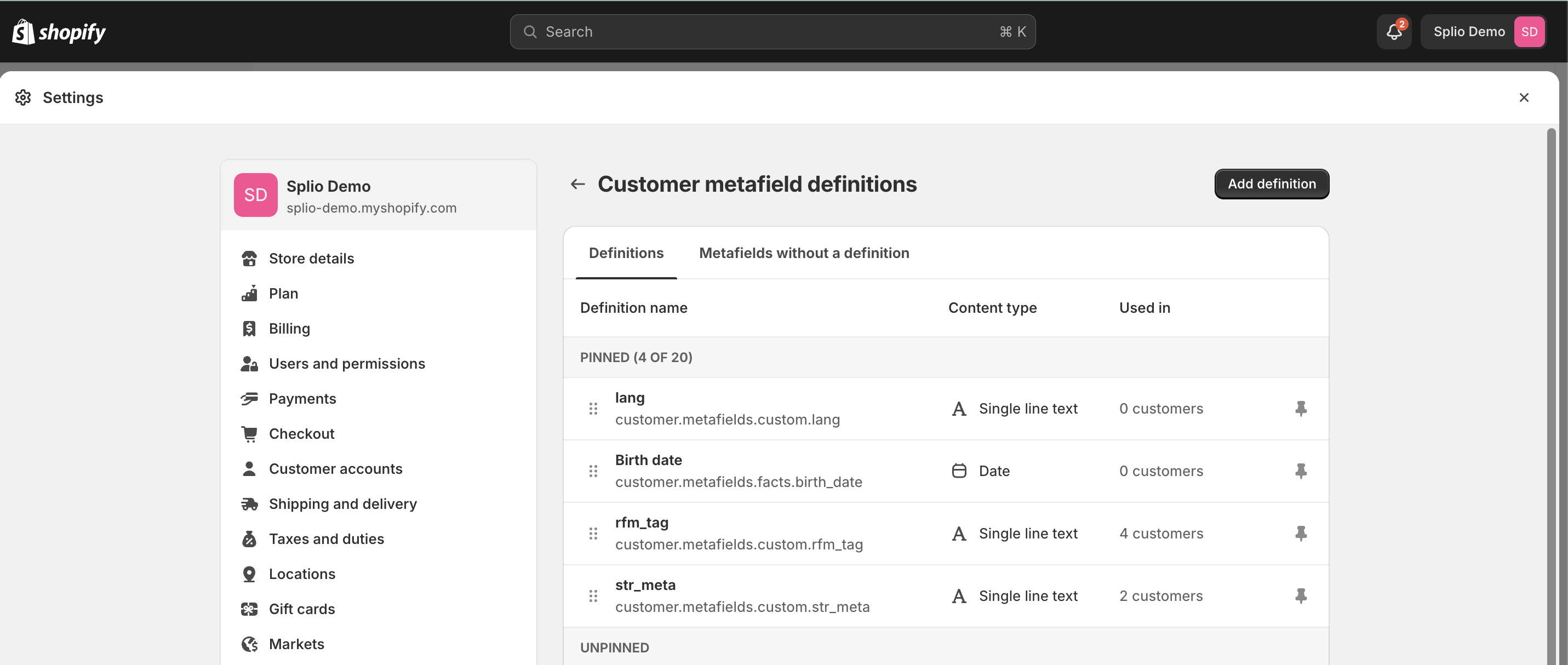
As Shopify metafields can not have a date type, you should make sure to store dates in ISO 8601 format to be able to use date operators in your Target filters.
We recommend you to use metafields rather than tags for better usability.
2.5 Multisource mapping recommandations
In cases where you have multiple sources, the "last win strategy" is applied by default for updating contact information. This means the most recent update will overwrite previous data. As a result there may be overlaps in Shopify default mappings, which could conflict with data from other systems.
For example, you may receive the postal code from both Shopify and your Point of Sale (PoS). Shopify typically provides the postal code from the shipping address associated with an order, while the PoS data may come from the postal code manually entered by the clerk or client. Similarly, other important marketing fields like date of birth or preferred language may be sourced from different systems.
The following recommendation is relevant if:
- Shopify can be a source a data enrichment
- Data across your different systems are not synced and consistent
Recommended approach
Available only for the license MA + CDP.
To maintain data accuracy and optimize for marketing use cases, we recommend creating custom fields for each source. For instance:
- shp_dob
- pos_dob
- erp_2_dob
The Splio CDP is then capable of matching the best data from the different sources and compute a field cdp_dob that you can use in your marketing automation.
Updated 4 months ago
