Shopify Checkout Extension for Splio Rewards
Provided by: Splio
Connector type: Web Kit
Third-party system: E-commerce
Required add-on: "Loyalty"
Introduction
Shopify's checkout UI extensions introduced an exciting opportunity for Splio, as a Shopify Partner, to enhance the checkout experience with additional functionalities.
Merchants using Splio Loyalty & Rewards can seamlessly integrate a checkout extension into their store, enabling customers to use their rewards during the checkout process.
In this article, we'll guide you into how the extension operates and its installation and testing.
To sync data from your Shopify Store to Splio, please check the Splio Shopify App guide.
This feature is only available for stores on Shopify Plus plan.
It's usable on Shopify PoS as part of the Early Access program.
Early access featurePlease note that this is accessible only through an early access program. As such, it may be subject to changes, including additions, modifications, or removals, as we continue to refine and optimize the product. If you are interested to join the early access program, please reach out to [email protected] or to your Splio contact and feel free to share any feedback.
1. Overview
The app allows you to add a dropdown element to your checkout page, where logged-in customers can use rewards provided by Splio. The dropdown will only display granted rewards to a member, not used, nor expired.
Guest users will see a call to action instead of the dropdown to encourage them to log in or create an account to benefit from your Loyalty program.
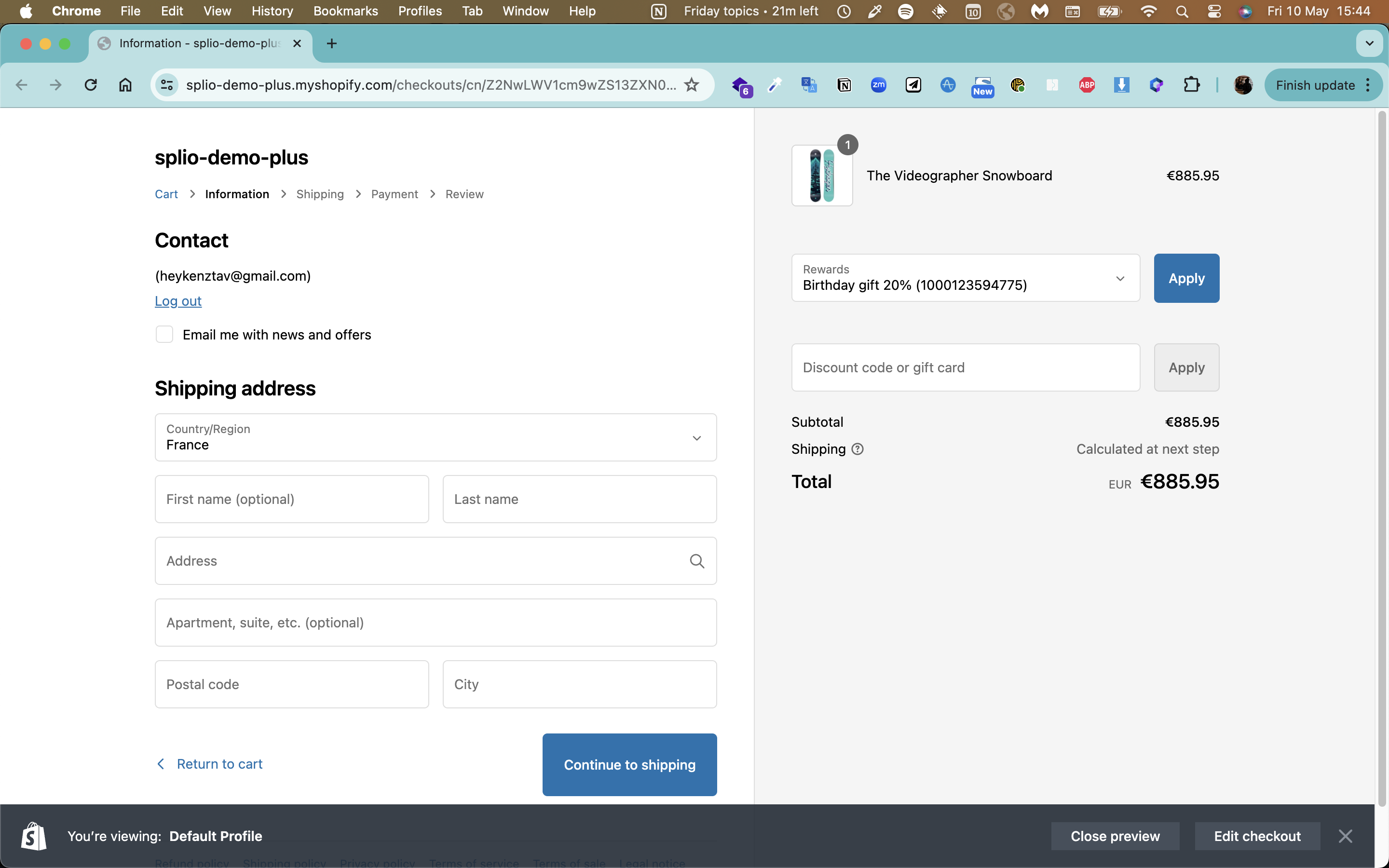
2. Pre-requisites
In order to install the Rewards Extension, you must have:
- In Splio Customer Platform
- Loyalty program and rewards created.
- Loyalty Web Kit configuration per langage created.
- Install Splio Shopify App by following the guide through the public app
Splio: Marketing Automation - Turn customer data into intelligent marketing automation | Shopify App Store - In your Shopify admin, install the extension through your theme editor
3. Create and personalize your rewards assets
3.1 Loyalty Web Kit configuration
Note that customization is mostly managed directly on Splio Customer Platform to avoid creating duplicated contents and branding assets. You need to customize the texts of the rewards on your Loyalty Web Kit. The name and cost of the reward will be used for display on the rewards dropdown.
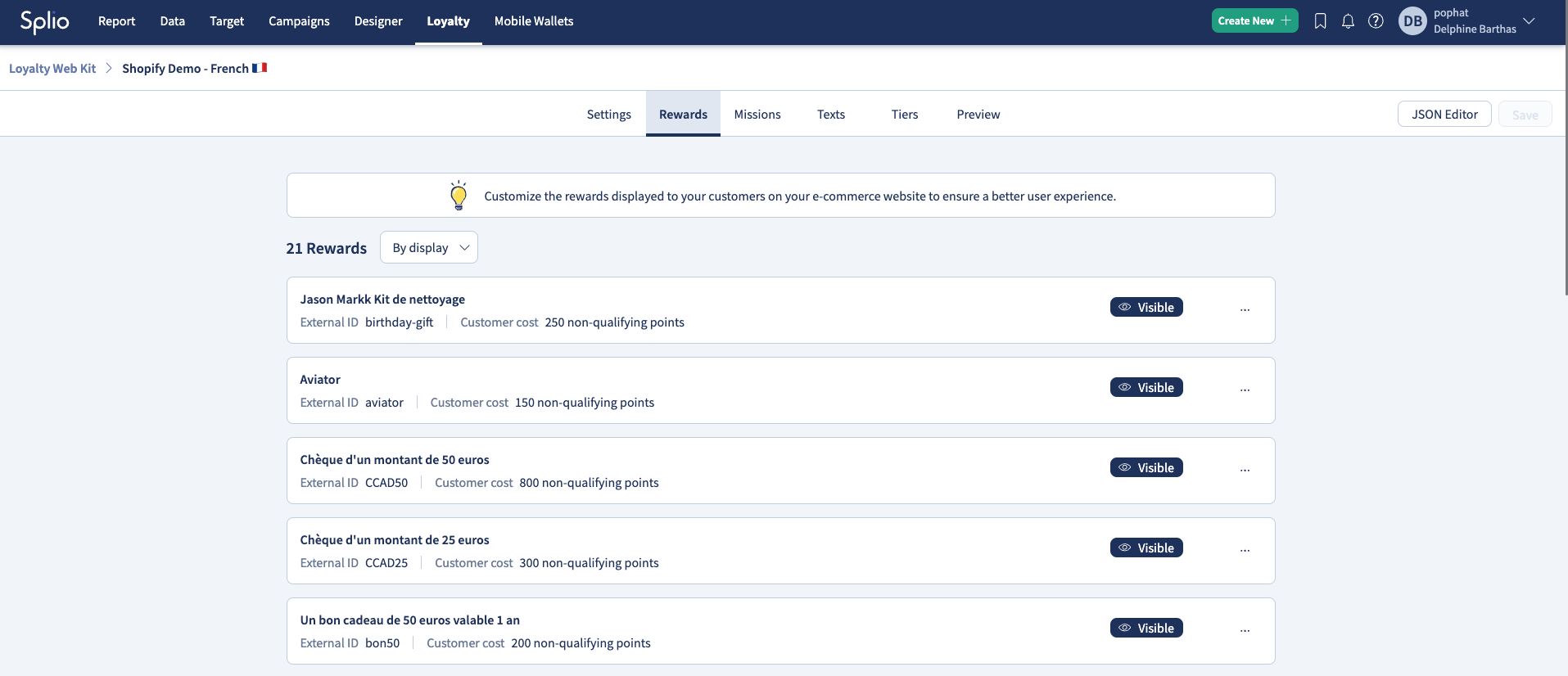
3.2 Reward types
The Splio Rewards dropdown in Shopify's checkout supports the following discount types in Shopify:
- Amount off order (fixed or percentage)
- Amount off products (fixed or percentage)
- Free shipping
Please note that "Buy X get Y" discount type is not supported for now.
Note that you need to set a monetary value to be displayed on the checkout dropdown.
If you want to add Shopify specific properties to your rewards, you can use the following Reward Custom Fields that were created during connector setup:
| Custom Field Name | Type | Description | Example |
|---|---|---|---|
shp_discounts_min_amount | string | discount requires a minimum purchase amount | 20 |
shp_discounts_min_quantity | string | discount requires a minimum quantity of items | 2 |
shp_discount_combines_with_order_discounts | string | discount can be combined with order discounts | true |
shp_discount_combines_with_product_discounts | string | discount can be combined with product discounts | false |
shp_discount_combines_with_shipping_discounts | string | discount can be combined with shipping discounts | true |
Specific to Amount/Percentage off discount type:
| Custom Field Name | Type | Description | Example |
|---|---|---|---|
shp_discount_customer_gets_items_products | string | discount applies on a list of comma-separated Shopify product IDs | 8204496011433,8204492406953 |
shp_discount_customer_gets_items_product_variants | string | discount applies on a list of comma-separated Shopify product variants IDs | 36485954240671 |
shp_discount_customer_gets_items_collections | string | discount applies on a list of comma-separated Shopify collection IDs | 308533100713,305366958249,300252463273 |
Shopify IDs can be extracted from the URLs in your Shopify admin. Please find more detail in Shopify Help Center: https://help.shopify.com/en/manual/products/variants/find-variant-id
Specific to Free shipping reward type:
| Custom Field Name | Type | Description | Example |
|---|---|---|---|
| shp_discount_type | string | needs to be set to free_shipping | free_shipping |
| shp_discounts_destination_selection_countries | string | discount applies on a list of destination countries (ISO 3166-1 alpha-2 codes) | FR,BE |
| shp_discount_maximum_shipping_price | string | discount requires a maximum shipping price | 50 |
3.3 How to setup free products rewards?
Our Checkout Extension for Rewards manages "free products" types of reward to fully match your loyalty programs tactics. To ensure this feature works correctly, the following requirements must be met:
- Products must have available stock in your Shopify store inventory.
- The product price cannot be set to 0€.
Customers can either
- add one of the offered products to their cart then apply the discount at checkout
- apply the discount directly at checkout and the offered product will be automatically added to their cart for a better customer experience. Please note that this will work only if the discount offer a single variant.
As Shopify does not support usage limits per customer for "Percentage off" discounts, which could allow customers to claim free products without restriction, we strongly recommend using fixed-amount rewards instead. The monetary value set on your Rewards catalog must match the exact price of the product in your Shopify product catalog
4. How to setup the extension?
- To handle your different translation, you need to configure your Loyalty Web Kit on Splio Customer Platform
- Install Splio Shopify App by following the guide through the public app
- Install the Splio extension
- Open your Shopify checkout editor.
- Click Add App.
- Select the Splio Checkout Extension
- Click Save.
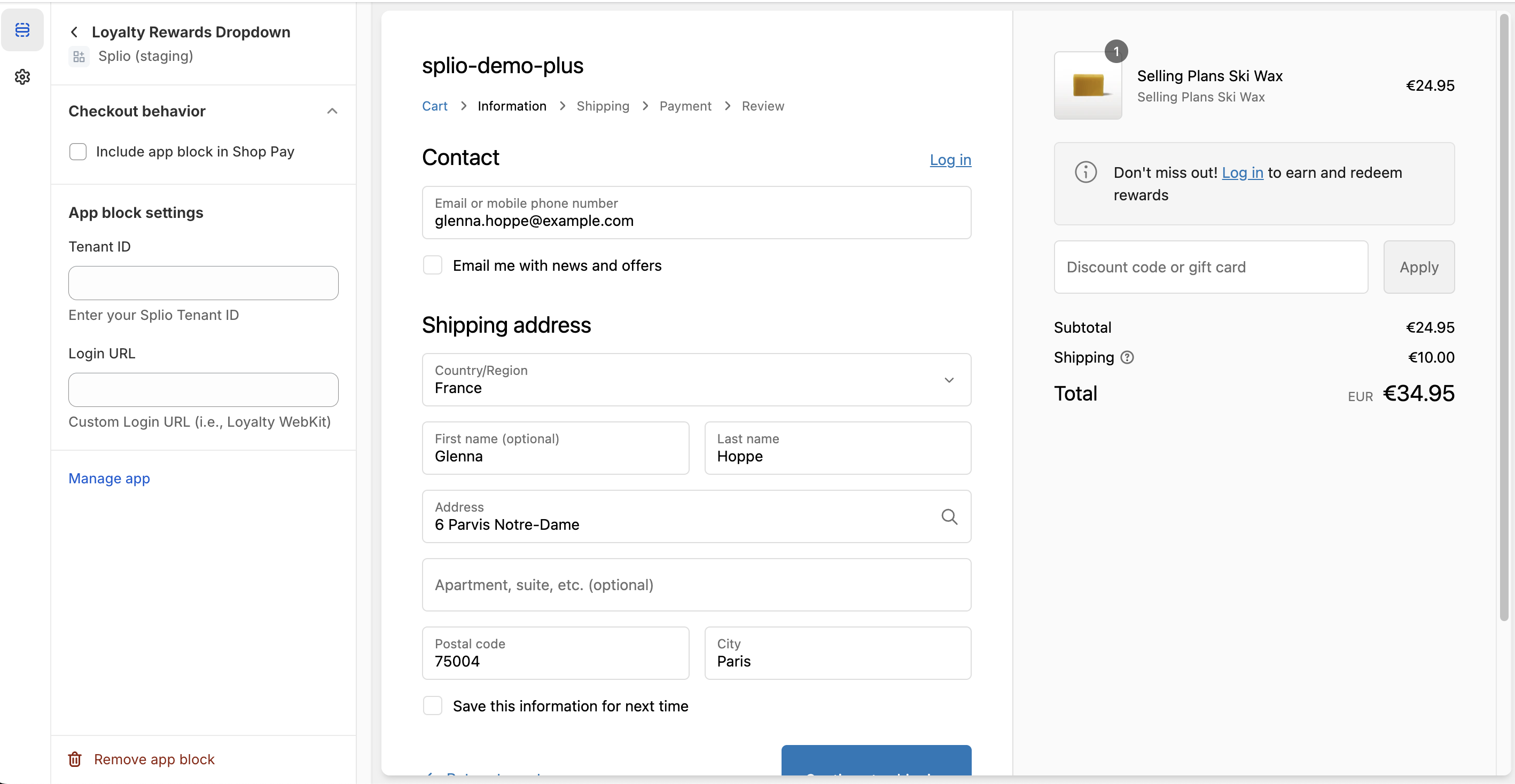
We will automatically associate a configuration of Loyalty Web Kit to your Shopify Extension UI. It is mandatory to setup your Loyalty Web Kit but choose not to integrate the front on your e-commerce.
FAQ
What is the user flow from an email?
If you want to create a marketing campaign to attribute unique codes to a large volume of users, you can create an automation in Splio. Here the flow will create a batch of codes in Splio, display the code in the email, apply a link redirecting to either the Loyalty Web Kit specific reward page or another page of your website. Here’s an exemple:
Burning rewards in the Shopify checkout process
Each time a Loyalty member proceeds to a checkout, he can use the discount codes granted beforehand. If it is done, the app will burn the attribution reward in Splio, making it impossible to use it again.
The earned and burned rewards are visible for each member in the Loyalty Web Kit reward history if installed on your Shopify.
Updated 4 months ago
